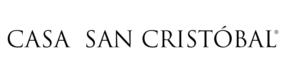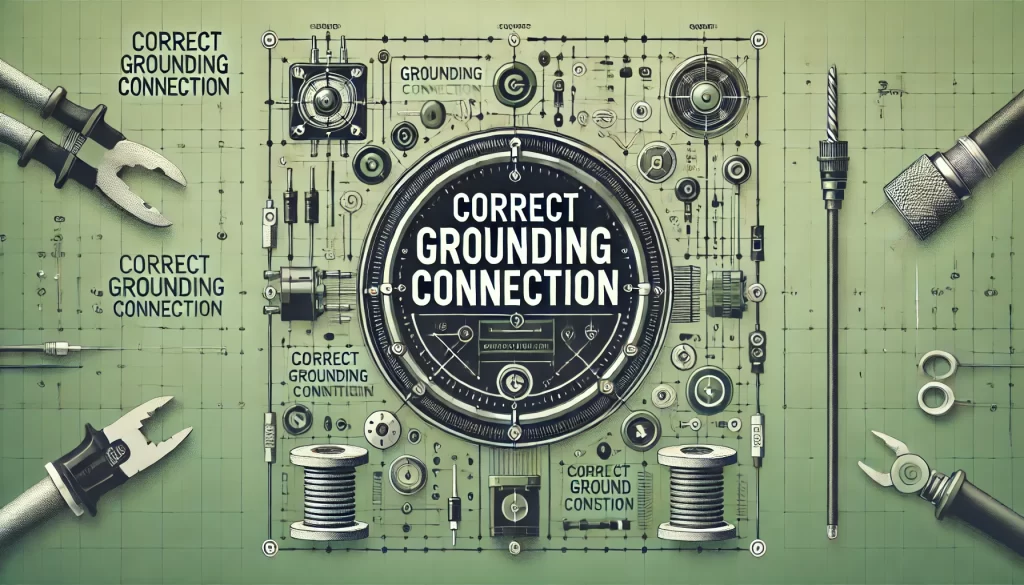How to Automate Notifications and Actions for ZigBee Alarm Devices Using IFTTT
With the growing integration of smart home devices, ensuring safety through automated notifications and actions has become more accessible and efficient. This article will guide you on how to automate notifications from your ZigBee devices for alarms such as gas, smoke, CO, heat, and water flooding. Additionally, it covers connecting these alarms to services like IFTTT to trigger actions like turning on lights or other necessary responses.
Understanding ZigBee and Smart Alarms
ZigBee is a wireless communication protocol designed for smart home devices. It allows different devices to communicate with each other seamlessly. Common alarm types that can integrate with ZigBee include:
- Gas Alarms: Detect harmful gas leaks.
- Smoke Alarms: Alert you to smoke or fire presence.
- CO Alarms: Detect carbon monoxide.
- Heat Alarms: Trigger when there is an abnormal temperature rise.
- Water Flooding Alarms: Detect water leaks or flooding.
These devices, when connected to a ZigBee gateway, can communicate with various automation platforms.
Setting Up Your ZigBee Devices
- Connect Your Alarms to a ZigBee Gateway:
- Ensure each alarm device is compatible with ZigBee and follow the manufacturer’s instructions to connect them to your ZigBee gateway.
- Configure Your Gateway:
- Access your gateway’s interface to ensure all connected devices are recognized and functioning correctly.
Automating Notifications and Actions with IFTTT
IFTTT (If This Then That) is a popular automation service that allows you to create custom automations between different devices and services. Here’s how you can set it up:
- Create an IFTTT Account:
- Sign up for an account on the IFTTT website or app.
- Connect Your Devices:
- Link your ZigBee gateway to IFTTT. This might involve logging into your gateway account through IFTTT and granting necessary permissions.
- Similarly, connect any other smart devices you want to automate, such as smart lights.
- Create IFTTT Applets:
- For Notifications: Create an applet where the trigger (IF) is your alarm detecting an issue (e.g., smoke detected), and the action (THEN) is sending a notification to your phone.
- Example: IF [Smoke Alarm] detects smoke, THEN send a notification to [Your Phone].
- For Turning on Lights: Create an applet where the trigger is the alarm detection, and the action is turning on a specific light.
- Example: IF [CO Alarm] detects carbon monoxide, THEN turn on [Living Room Light].
- For Turning Off Devices: You can also set applets to turn off specific devices if an alarm is triggered.
- Example: IF [Water Flooding Alarm] detects water, THEN turn off [Water Pump].
- For Notifications: Create an applet where the trigger (IF) is your alarm detecting an issue (e.g., smoke detected), and the action (THEN) is sending a notification to your phone.
Practical Scenarios
- Gas Alarm: When a gas leak is detected, receive an instant notification and turn on all lights in the house to alert occupants.
- Smoke Alarm: Upon smoke detection, send a notification and unlock smart locks for easy evacuation.
- CO Alarm: Trigger an alarm and turn on ventilation systems if carbon monoxide is detected.
- Heat Alarm: Send notifications and activate cooling systems when an abnormal temperature rise is detected.
- Water Flooding Alarm: Receive alerts and automatically shut off the main water valve to prevent further flooding.
Tips for Effective Automation
- Test Regularly: Regularly test your alarms and automations to ensure they function correctly.
- Set Up Redundancies: Use multiple notification methods (e.g., phone, email) to ensure you receive alerts.
- Stay Updated: Keep your devices and software updated to leverage the latest features and security improvements.
By following these steps, you can create a smart home environment where safety alarms not only notify you of potential dangers but also trigger immediate actions to mitigate risks. This integration of ZigBee devices with services like IFTTT enhances your home’s safety and convenience, providing peace of mind through automated responses to emergencies.